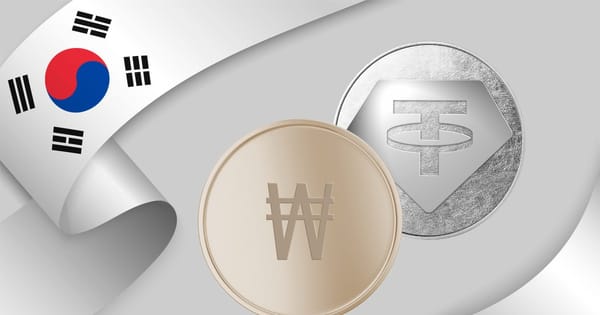Guide to Registering a Binance Account and Receiving 100 USD for Free

Introduction to Binance Exchange
Binance is the world's leading cryptocurrency exchange platform. Currently, it facilitates over 10 billion USD in daily trading volume, attracting traders globally with enticing promotional programs and low transaction fees.
Binance boasts a modern and user-friendly interface, offering an excellent user experience. The platform is most popular among traders from the United States, India, South Korea, China, and other countries, including Vietnam.
According to SimilarWeb, Binance reaches up to 250 million users per month at peak traffic.

Guide to Registering a New Binance Account
Regarding withdrawal limits, once identity verification is complete, you can withdraw up to 50,000 USD per day.
Binance transaction fees are very competitive:
- Normal trading fee: 0.1%
- Special trading fee: 0.05% (when using BNB coin for fee payment)
Currently, Binance offers a registration program where you can receive a 100 USDT trading fee rebate voucher with a minimum deposit of 50 USDT.
Getting Started with Registration
This article will guide you through registering and creating a Binance account on desktop. You can follow similar steps for the mobile app!
👉 Register with Binance to receive a 100 USDT voucher: https://gamefinity.com/binance-lite
Select Vietnamese as the language in the top right corner for ease of use!
Enter your details sequentially: Email, password, and referral code (if any). Then click "I agree..." and "Create account".

Note: You must type directly into these fields; copy-pasting is not supported. Passwords must be at least 8 characters long with at least one uppercase letter.
Hover over the puzzle piece and slide it from left to right to fit the image.

Binance will then send a confirmation email with a verification code.

Enter the 6-digit code from the email into the 6 fields under "Email verification code" on Binance.
Congratulations! You have successfully registered your Binance account! Now let's proceed with verifying your account.
Guide to Account Verification (KYC)
KYC (Know Your Customer) verification enhances security and increases withdrawal limits for user accounts.
If your screen does not display as shown, you can access the link here to complete the account verification.
Select your country and current residence region. Here, I select Vietnam ⇒ Next.

Fill in the required information as follows:
Nationality.
ID card number.
Full name.
Date of birth.
Home address.
Postal code: Use 700000 for Ho Chi Minh City; 100000 for Hanoi. For other provinces, you can look up the zip code.
City: Name of the province where you reside.

After entering all required information, click confirm. You have now completed basic KYC verification!

Binance's support team will review your profile within 24 hours (they are quite fast in practice). If rejected, you will be asked to repeat the verification steps above.
Now that you have completed successful KYC, you can withdraw up to 50,000 USD per day with this account.
By completing KYC in the next step, you can withdraw up to 2 million USD per day.
Guide to Depositing and Withdrawing Funds on Binance
Visit the Binance homepage, select Wallet ⇒ Click on Fiat and Spot.
Deposit
In the wallet area, select Deposit ⇒ Select Cryptocurrency Deposit.

Alternatively, you can enter the token code of the coin you want to deposit into the "Search coin" box and select Deposit.
Here, I use USDT as an example. For other coins, you do the same!
Next, you need to deposit USDT with the displayed wallet address.
Note: Only send the coin to its specific wallet address; do not send it to another coin's address!
If you don't know where to buy USDT for depositing, see the guide (P2P section) below or click here to watch a guide video on buying USDT from VND!
Congratulations! You have received a 100 USDT fee rebate! Eligible users will receive the rebate voucher within 48 hours.
Withdrawal
In the wallet area, select Withdraw ⇒ Withdraw Cryptocurrency.
Then select the coin and enter the required information, then send it!
Guide to Redeeming Fee Rebate Voucher

Click on your account icon and select Rewards Center from the menu as shown below or on your dashboard after logging into your account.
Or access the Rewards Center through the "Account" or "More" menu on the Binance app.
Once successfully redeemed, your fee rebate will be activated. The amount refunded corresponds to the transaction fee of a product credited to your spot account as USDT the next day.
Guide to Setting Up Account Security
First, select Profile ⇒ select Security ⇒ select Google Verification.
Binance will prompt you to download Google Authenticator on your mobile phone. Search for the app on the App Store for iOS and Google Play for Android.
After installing Google Authenticator, select Next.
The screen will display a QR code and character sequence for adding Binance to Google Authenticator. Now, open the Google Authenticator app you just installed on your phone, select Get started, scan the QR code, or enter the key → Add.
Return to the Binance screen on your computer, select Next.

In step 3, as Binance has said, you should record the code below (Key) on a piece of paper and keep it safe, in case you lose your phone it will help you recover Google Authenticator.
After saving, select Next.

In the final step, there are 2 codes to fill in to complete the verification process:

Select Click to receive code, a code of 6 characters will be sent by Binance to the email used for registration, enter that code in the Email Verification Code box.
In Google Authenticator on your phone ⇒ get a 6-digit code and enter it in the Google Verification Code box.

Then select Next. You have successfully secured 2FA!

For better account security, you can set security by email, phone number, and fingerprint, ...

Guide to Basic Trading (Binance Spot)
To buy and sell Bitcoin and Altcoins on Binance, select "Trade" and "Spot" as shown below.

Select Spot Trading
The "Advanced" trading platform has more details and is not very user-friendly for newbies. Therefore, you can choose "Spot" to be okay!

The trading interface will appear. See the spot trading guide video for more clarity on the spot trade.
Then select the trading pair you want to buy/sell in the upper right corner of the screen.

The Binance spot trading interface will display information as follows:
The chart in the middle is a chart that helps to monitor the amount of trading up and down coin over time.
The red column on the left shows the sell coin.
The green column below the red column shows the buy coin.
Two Buy/Sell frames below are to place orders.

Binance will provide you with familiar orders such as Limit, Market, and Stop-Limit.
To buy/sell coins, select price and quantity ⇒ click Buy/Sell.
Guide to P2P Trading on Binance with No Fees
To sell coins to VND, you must open a P2P (Peer-to-Peer) account on the Binance platform.
Peer-to-Peer trading is peer-to-peer trading between users, with Binance acting as an intermediary. The main supported assets include top coins on the market such as BTC, ETH, USDT, BUSD...
Step 1: Visit the Binance homepage, select Trading ⇒ P2P trading.

Select P2P Trading

Step 2: Choose Buy/Sell according to demand, then choose the type of asset you want to buy, choose the desired fiat currency.
For example, if you want to buy USDT with VND, select Buy → USDT → VND.

Step 3: Choose a seller, each seller will have a successful transaction rate and different transaction amounts. Some sellers have minimum and maximum money limits. After choosing the seller with the appropriate exchange rate, select Buy USDT.

Step 4: Enter the amount you want to buy (USDT), the system will automatically convert to the amount of USDT you will receive. After entering the quantity, select Buy USDT.
In the bank's money transfer application, transfer money according to the seller's account information. In the transfer content section, just copy the Order Number, avoid transaction interruptions.

Step 6: After transferring money, users only need to confirm the transfer and wait for the seller to open the order and USDT will be automatically added to the user's account.
With the sell operation, you just need to switch to the Sell item and perform similar operations. If any problems arise during the transaction process, you can contact Binance Support team for timely resolution.
Conclusion
I have been using and experiencing the Binance trading platform since 2018 and have found it quite satisfactory:
Excellent user experience
There is an application on the phone.
Transaction fees are much cheaper than other exchanges.
There are many popular trading pairs, they only select altcoins with clear potential to trade.
Support team is fast. If you have any issues, go to Support => Submit Request to send a ticket to Binance
Diverse products for users: Binance Launchpad, Binance NFT.
Additionally, you can see more detailed instructions on how to buy and sell NFTs on the Binance NFT platform.